In Windows 8, there's really no need to shut down your device completely — instead put it in sleep mode. This uses very little power, your device starts up faster, and you’re instantly back to where you left off. You don’t have to worry that your battery will be drained because Windows automatically saves all your work and turns off the device if the battery is too low.
The below article discusses the following ways to shut down:
HYBRID Shut Down - This process puts the computer into "Hibernation". This can be changed under "Power Options".
Complete Shut Down - This process will completely shut the computer down. This is required if you need to access the boot menu through the F12 key at start up.
Hybrid Shut Down
If you're going on vacation and don't plan to use your PC for a while, you might want to turn it off. This option will not completely turn off your computer (only put it into "Hibernation") unless you change the "Power Option" settings.
1. Close any desktop apps you have open — this will prompt you to save your work.
2. Swipe in from the right edge of the screen, and then tap Settings. (If you're using a mouse, point to the upper-right corner of the screen, move the mouse pointer down, and then click Settings.)
3. Tap or click Power, and then tap or click Shut down.
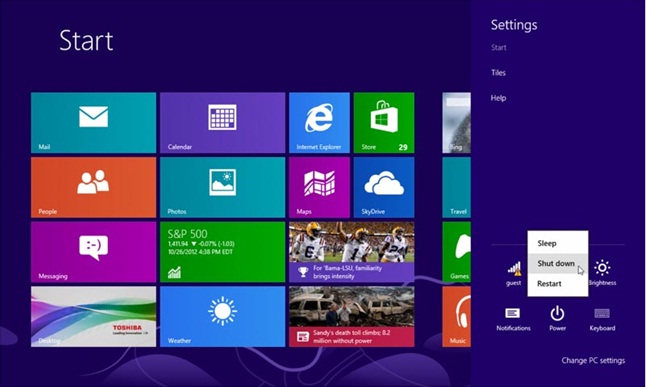
Complete Shut Down
To completely shut down your notebook with Windows 8, perform one of the following:
Option 1
1. On the Windows 8 Start Screen, press CTRL + ALT + DEL.
2. On the next screen select the Power icon located in the lower Right
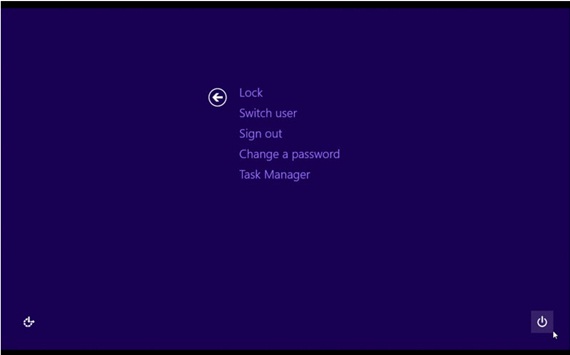
3. When the options appear, press the SHIFT key and select "Restart". 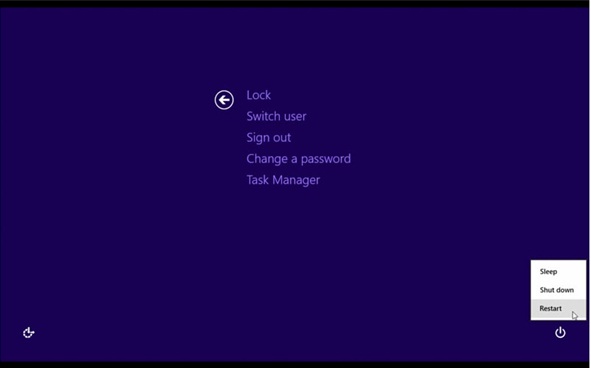
4. When the next screen appears, select "Turn off your PC".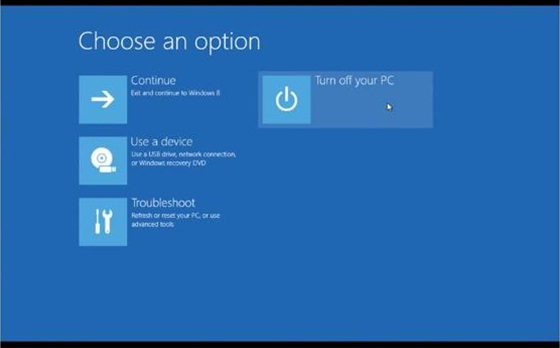
5.The notebook will power down completely.
Option 2
1. On the Windows 8 Start Screen open the Settings Charm on the Right side of the screen.
2. Select Power.
3. When the options appear, press the SHIFT key and select "Restart". 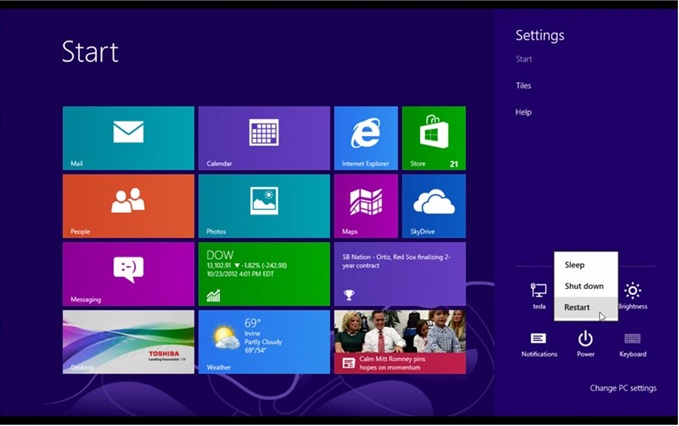
4. When the next screen appears, select "Turn off your PC".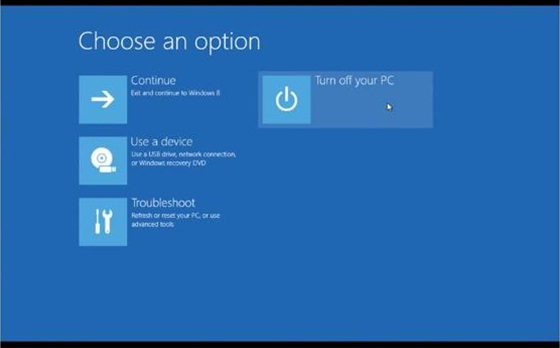
5. The notebook will power down completely.
Featured

Toshiba dynadock® V USB Docking Station with Video
Minimise cable clutter. Maximise convenience.
Learn more
How To
How To
