To access the System Restore, Refresh and Reset options from Windows 8 and 8.1, perform the following:
1. While on the Start screen type “Advanced Startup”. 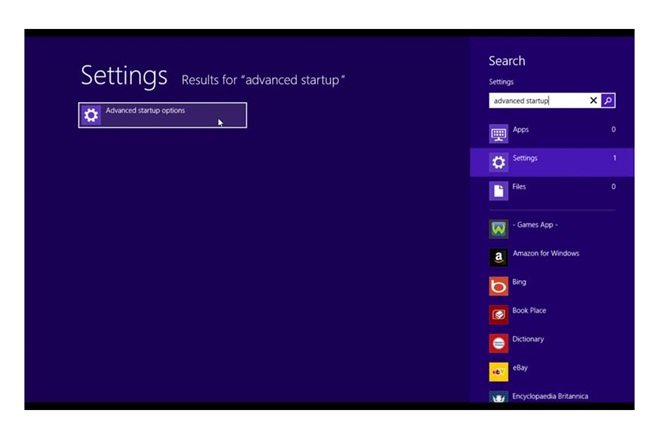
2. Under “Settings” select “Advanced Startup Options”.
3. Under the “General” menu item, scroll to the bottom.
4. Under “Advanced Startup” click “Restart Now” button.
Note for Windows 8.1 follow step 1. Select "Change advanced startup options" and continue to follow step 4.
5. The computer will display a Blue screen and bring you to the Advanced startup screen.
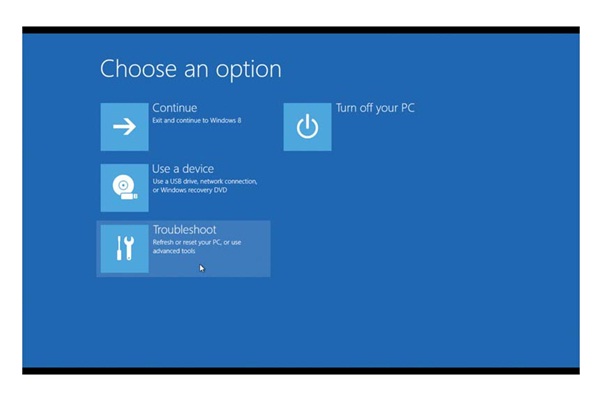
6. Select Troubleshoot. Under Troubleshoot you will see “Refresh” and “Reset”.
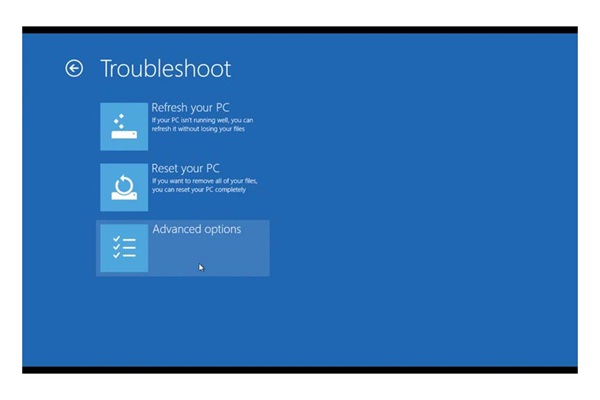
7. Select “Advanced options.” Located here is "System Restore."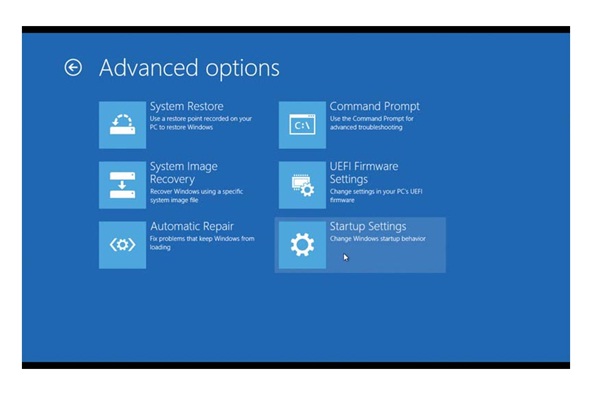
To access the System Restore, Refresh and Reset options using the F12 option at start up, perform the following:
1. If not already, ensure the computer is completely shut down.
2. Now restart the computer by pressing the power button - IMMEDIATELY start tapping the F12 key on the keyboard until the "Boot Menu" screen appears.
3. Using the arrow keys, select <HDD Recovery> and press "Enter".
4. On the next screen you are asked to confirm if you want to continue with recovery. Select "Yes".
5. The computer will bring you to the Advanced start up screen.
6. Select Troubleshoot. Under Troubleshoot you will see “Refresh” and “Reset”.
7. Select “Advanced options.” Located here is "System Restore."
How To
How To


