This guide assumes that you already have a Broadband Internet connection and a wireless modem/router setup at home or in your office.
This is also not a guide for 3G Wireless network connections. Instructions are only provided for 802.11a/b/g/n/ac networks.
Before connecting to your wireless network, you will need to action the following:
• Your computer's wireless is switched on (please see your user manual for instructions on how to switch this on)
• You have the SSID (Network Name)
• You have the Passphrase (Network Key)
PLEASE NOTE: The SSID & Passphrase may be recorded on your Router or your Wireless Access Point. If you need instructions on how to obtain this information you will need to contact the supplier of your Router or the Router manufacturer.
How to Connect with Windows 8.0 and 8.1
1. On Windows Desktop, on the bottom right hand corner of your toolbar, click on the wireless icon. 
2. Click on your SSID (Network Name) and select Connect.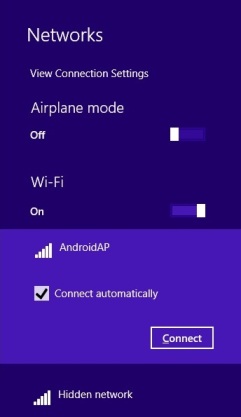
3. When prompted enter your network security key (passphrase or network key) and select Ok.
How to Connect with Windows 7®
Before connecting to your wireless network, you will need to have the following information:
• SSID (Network Name).
• Passphrase (Network Key).
PLEASE NOTE: This information is recorded on your Router or your Wireless Access Point. If you need instructions on how to obtain this information you will need to contact your Router manufacturer.
1. Confirm your computer's wireless is switched on (please see your user manual for instructions on how to switch this on).
2. On the bottom right hand corner of your toolbar click on your wireless indicator icon.
3. Click on your SSID (Network Name) and select Connect.
4. When prompted enter your network security key (passphrase or network key) and select Ok.
How to Connect with Windows Vista®
Before connecting to your wireless network, you will need to have the following information:
• SSID (Network Name).
• Passphrase (Network Key).
PLEASE NOTE: This information is recorded on your Router or your Access Point. If you need instructions on how to obtain this information you will need to contact your Router manufacturer.
1. Confirm your computer's wireless is switched on (please see your user manual for instructions on how to switch this on).
2. Click on Start.
3. Select Connect To.
4. Click on your network name in the list; then select Connect.
5. When prompted; enter your Passphrase.
How to connect with Windows XP®
Before connecting to your wireless network, you will need to have the following information:
• SSID (Network Name).
• Passphrase (Network Key).
PLEASE NOTE: This information is recorded on your Router or your Wireless Access Point. If you need instructions on how to obtain this information you will need to contact your Router manufacturer.
1. Confirm your computer's wireless is switched on (please see your user manual for instructions on how to switch this on).
2. Click on Start.
3. Select Control Panel.
4. Switch to Classic View if this is not already enabled.
5. Select Network connections.
6. Right Click on Wireless Network Connection.
7. Select View Available Wireless Networks.
8. Click on your network name; select Connect.
9. When prompted; enter your Passphrase.
Further Troubleshooting
My computer is not connecting to the network or I can not see the wireless network.
Have you turned the wireless on? This is a physical or a soft switch on your computer, it turns the power on and off for your wireless card. You can find out where this is in your user manual in the section called Getting Started.
1. When you select Connect To; can you see wireless networks in your area?
If not and the wireless switch is turned on check to make sure that your modem/router has power to it. If you've checked these and they are okay, you may need to have a technician look at your computer. Click here to book in for service.
2. Can you connect to the wireless network?
If you are unable to connect to the network, if the request is timing out you may need to check the security settings on your router or wireless access point. For instruction on changing this, please contact your router or access point manufacturer.
3. I can connect to my wireless network, but I still can not see web pages.
If this is the case, you may need to modify the security settings on your internet firewall.
NOTE: For assistance in modifying or changing your firewall settings, please contact the manufacturer of your firewall.
Featured

Data Projector NPX10A
A compact and affordable solution for first-time buyers with XGA resolution.
Learn more
FAQ
FAQ
