Recent Toshiba notebooks have seen a new Function (Fn) key layout that will allow the shortcut functions to operate without having to hold down the Fn key on the keyboard for convenience.
If you wish to revert to the original Function (Fn) key layout, please follow the simple steps below:
Windows 8.0 and 8.1
1. In the Start screen type System Settings and press the Enter key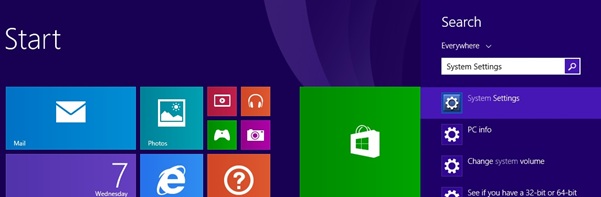
2. Select the Keyboard option on the left side of the Window.
3. Under Function Keys Mode select Standard F1-F12 mode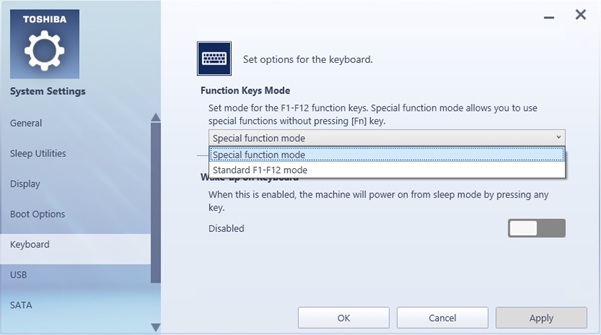
4. Select Apply and Restart your computer when prompted.
Windows Vista & 7
1. Click the START Button.
2. Type in “HWSetup” into the search box then select the HWSetup option in the list.
3. In the new HWSetup window, select the KEYBOARD tab.
4. Then change the selection in “Function Keys mode” to Standard F1 – F12 mode.
5. Click OK.
6. It will then prompt you that changes will occur when you reboot the notebook, you can select YES to reboot now or No to reboot at a later time.
FAQ
FAQ


