If your Toshiba notebook comes with a fingerprint scanner and you would like to delete any registered fingerprints you may follow the instructions below.
Fingerprint Utility
1. Click on Start
2. On your keyboard type Fingerprint and select Fingerprint Utility
3. Once the Fingerprint utility has loaded scan one of your registered fingers
4. Select Fingerprint Management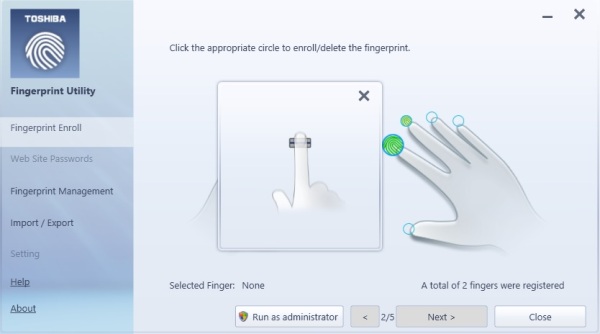
5. Select the registered fingerprint(s) you wish to delete and click the Delete Selected items button. You can select multiple fingerprints by pressing and holding the Shift button on the keyboard then selecting the additional fingerprints.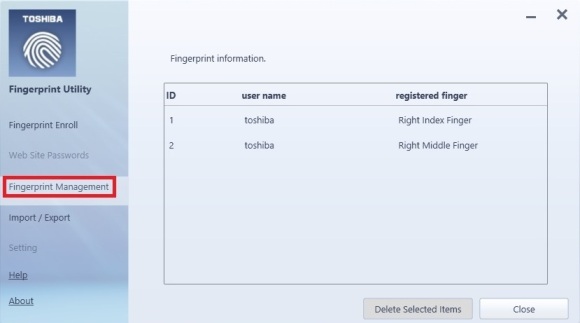
6. When prompted select Yes to delete the fingerprint(s)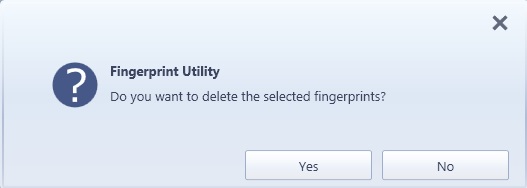
7. Click Close to exit the Fingerprint Utility
8. Click Yes to close the Fingerprint Utility
Truesuite Access Manager
1. Click on Start.
2. Select All Programs.
3. Select the Truesuite Access Manager folder.
4. Select TrueSuite Access Manager with Admin Privileges.
5. If asked by User Account Control select Allow to run the program.
6. Swipe your finger to access this program.
7. Select Delete All Fingerprints.
8. Select Delete current user’s fingerprints and select Ok.
9. When asked Are you sure you want to delete all fingerprint information for the current user? Select Yes.
10. Your fingerprint scans will now be deleted.
Toshiba Fingerprint Utility
1. Click on your Start Menu.
2. Select All Programs.
3. Select the TOSHIBA folder.
4. Select Utilities.
5. Select TOSHIBA Fingerprint Utility.
6. Scan your finger to enter this program.
7. Select Fingerprint Control.
8. Select Delete All.
9. When asked if you want to delete all fingerprints select Ok.
Further Troubleshooting
I have run a System Recovery on my computer but my fingerprint scans are still on there. How do I remove these?
As the fingerprint information is not saved on the Hard Disk Drive (HDD) of your computer; a System Recovery will not remove these. You will need to follow the instructions above to remove your fingerprint scans.
How to I remove websites individually from the Automatic password input in IE?
The Toshiba fingerprint utility will allow you to register your fingerprint scan for websites that need passwords. If you have enabled this on a specific website and would like to remove this you may follow the instructions below.
1. Click on your Start Menu.
2. Select All Programs.
3. Select the TOSHIBA folder.
4. Select Utilities.
5. Select TOSHIBA Fingerprint Utility.
6. Scan your finger to enter this program.
7. Select Automatic password input in IE.
8. Select the Website tab.
9. Click on the website that you would like to remove from this list and select Delete.
10. When asked “Do you want to delete these Web Sites” select Ok.
11. Select Close to exit.
If you would like to edit these entries you may use the edit button.
1. Click on the website that you would like to edit and select the Edit button.
2. Select the field that you would like to edit and select the Edit button again.
3. Once you have made the changes required select the Ok button.
FAQ
FAQ


